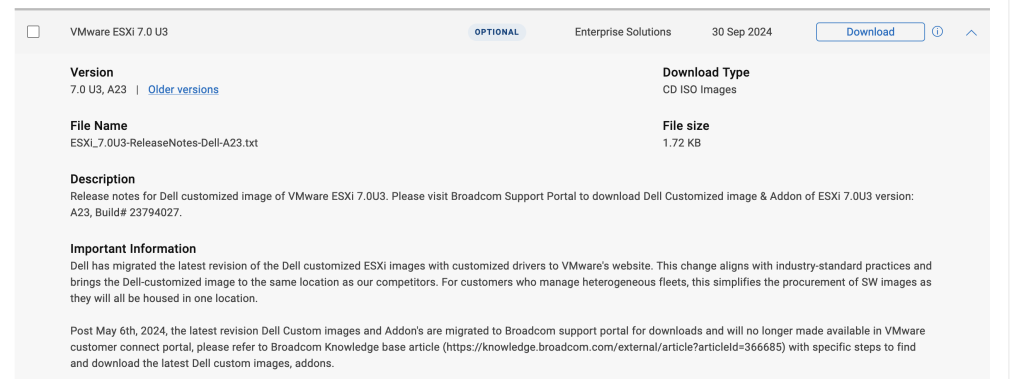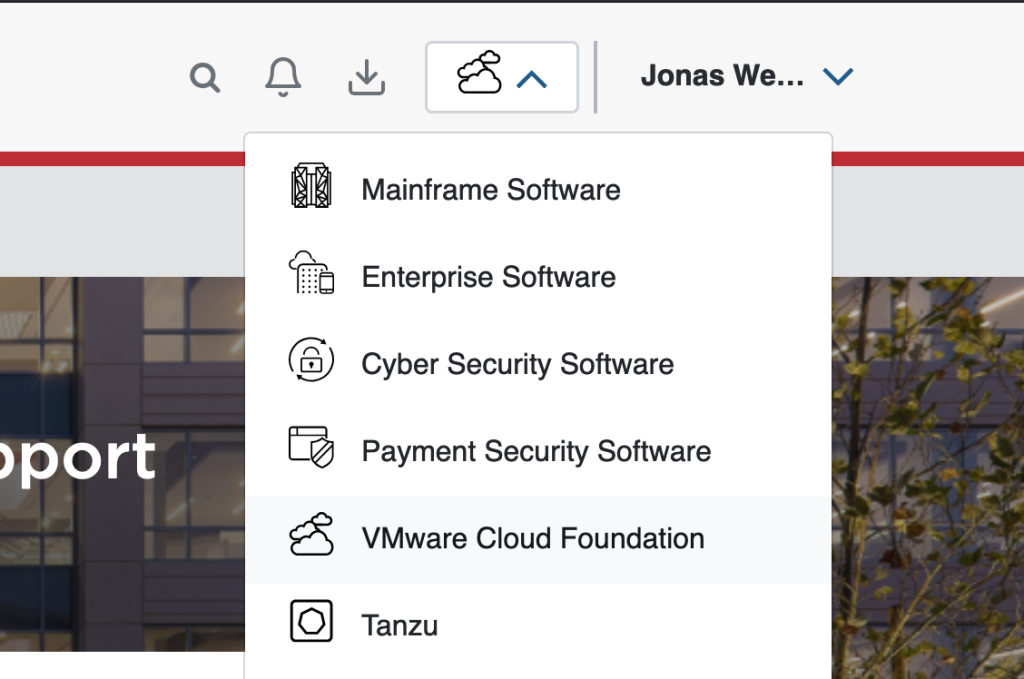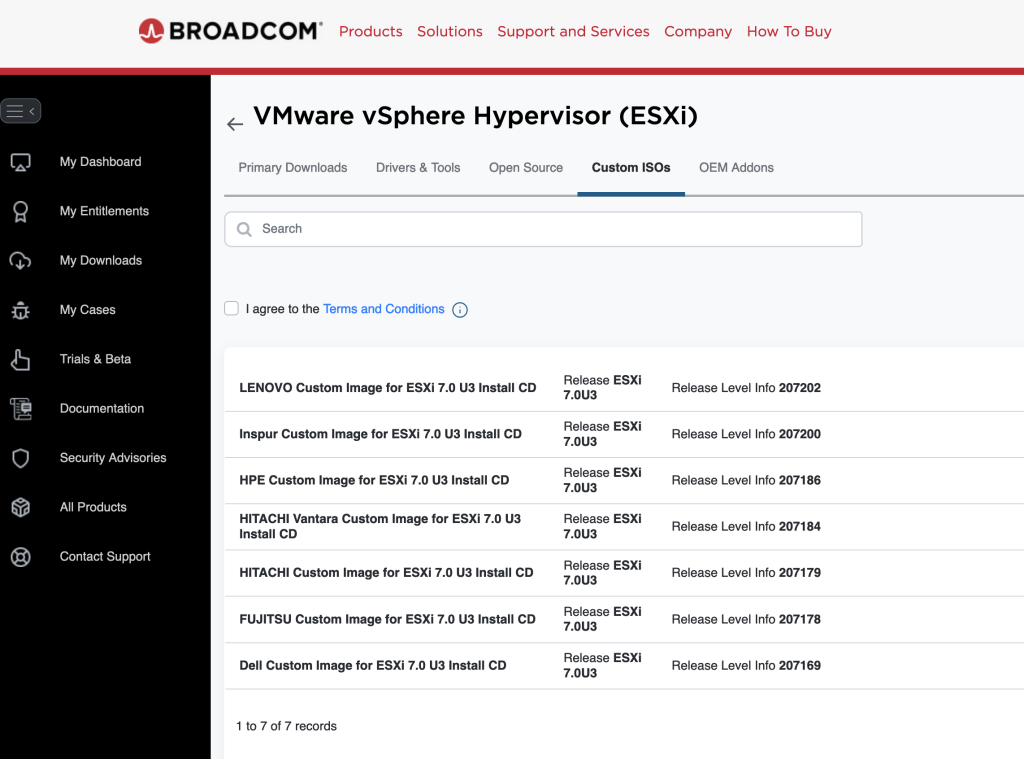How to find OEM ESXi installer ISOs on Broadcom’s webpage
If you’re using Dell servers for your DC or home lab, there used to be an option to download the ESXi ISO file directly from the Dell support site under “Enterprise Software”. This year the ability to download ISO images pre-loaded with Dell drivers has been removed from the Dell support site and moved to Broadcom.
It can be a challenge to find these, so please refer to the below steps to get your ISO images downloaded:
Step 1: Navigate to the Broadcom Support portal. Log in or create an account if you have not already done so.
Step 2: Nexxt to your username on the top right-hand side, click the cloud icon and select VMware Cloud Foundation.
Step 3: You should now have a side-menu to the left. Click on My Downloads.
Step 4: We actually have to search here to find the downloads we’re looking for. Use the top right-hand side search bard and enter “VMware vSphere”. Choose VMware vSphere when the results show up.
Step 5: Select ESXi and then navigate to the Custom ISOs tab
Step 6: Download your favorite ISO image with drivers pre-loaded for your particular brand of server 🙂