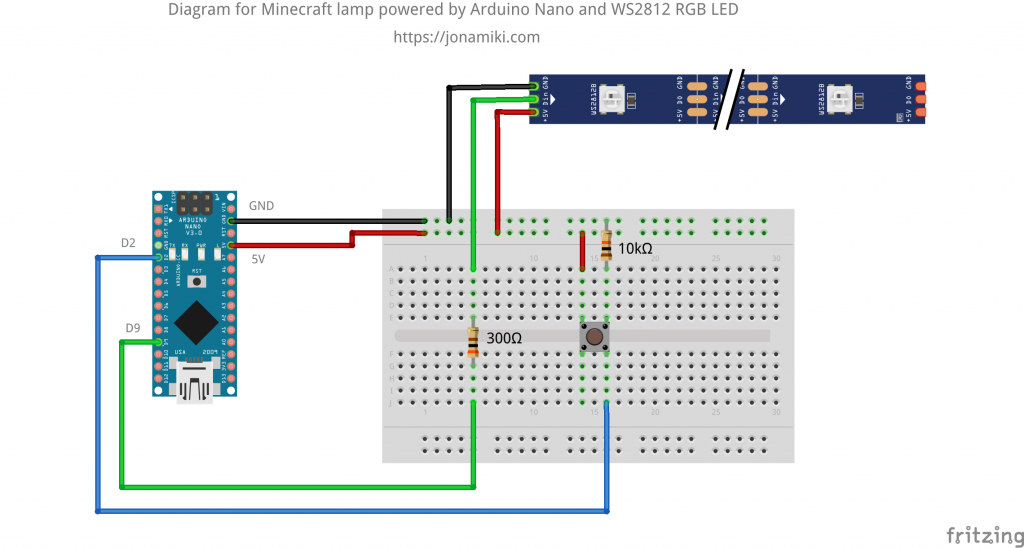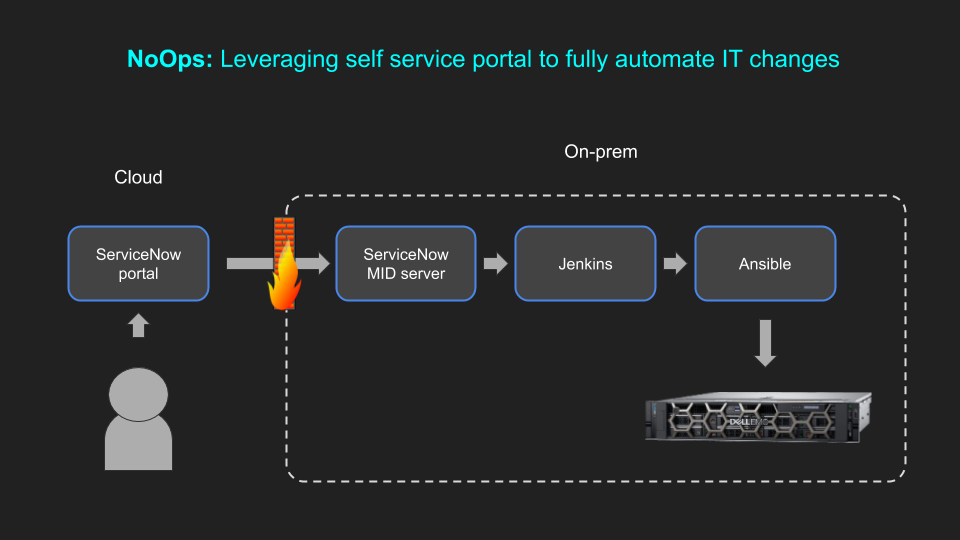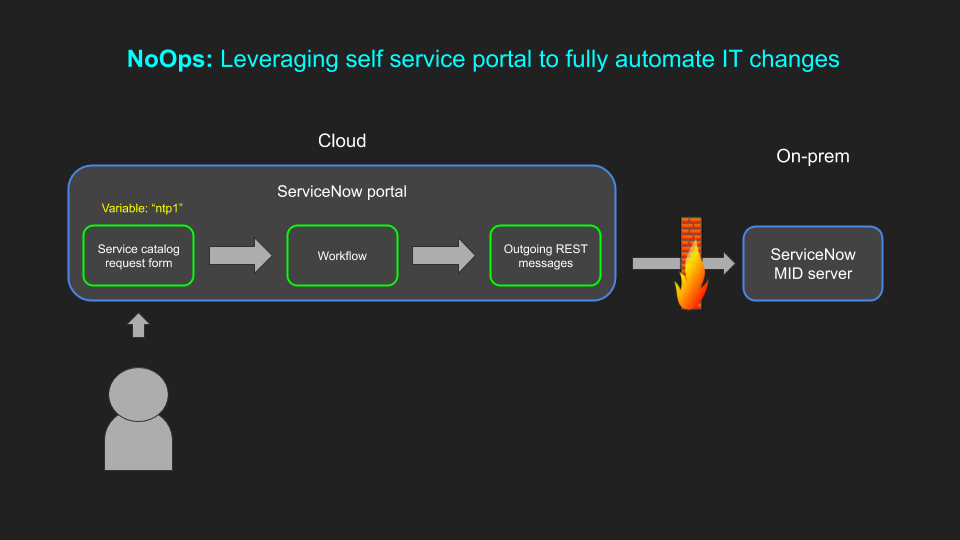This article contains the practical steps to set up and configure Telemetry Streaming. It assumes it has already been enabled using one of the methods described in the previous article here. In this blog post we use the following:
- Python script to collect the data
- InfluxDB for storing the data
- Grafana for visualizing the data
Blog posts in this series
Overview of the architecture
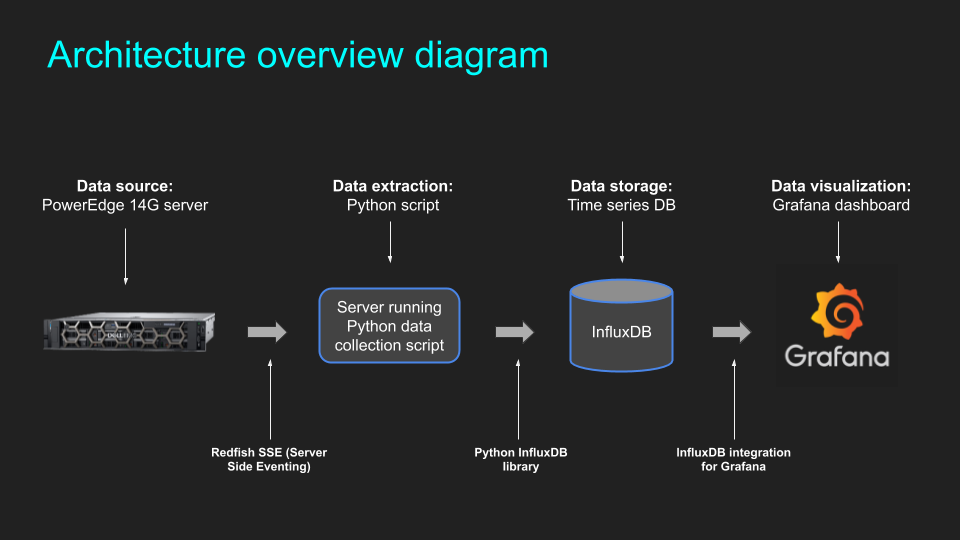
For the experienced user
Those with experience running containers, installing Python modules, etc., please refer to the below quick start
- Capture the data from the iDRAC with this Python script: link
- Run InfluxDB with the following settings: link
- Create a Grafana instance and connect to InfluxDB to visualize the data
For those who prefer step-by-step instructions
To set this up, start with an Ubuntu server VM. The video below goes through all steps to get started from scratch, including installation of:
- Python virtual environment
- Python modules
- Docker
- InfluxDB
- Grafana
Summary of all commands
The commands used below are also summarized in this text file for easy copy & paste: link
URL to get all metrics:
https://IDRAC-IP/redfish/v1/SSE?$filter=EventFormatType%20eq%20MetricReport
Setting up the environment
Update and install: sudo apt update sudo apt upgrade -y sudo apt install python3-venv python3-pip jq -y Create a virtual environment: python3 -m venv NAME-OF-ENV source ./NAME-OF-ENV/bin/activate Download the repositories from GitHub: git clone https://github.com/jonas-werner/idrac9-telemetry-streaming.git git clone https://github.com/dell/iDRAC-Telemetry-Scripting.git Install the Python modules: cd idrac9-telemetry-streaming pip3 install -r requirements.txt Command for viewing the JSON data: cat aaa | sed 's/\x27/"/g' | jq
Installing Docker
Installing prerequisite packages:
sudo apt install apt-transport-https ca-certificates curl software-properties-common -y
Adding the key for Docker-CE:
curl -fsSL https://download.docker.com/linux/ubuntu/gpg | sudo apt-key add -
Adding the repository for Docker-CE
sudo add-apt-repository "deb [arch=amd64] https://download.docker.com/linux/ubuntu eoan stable"
Installing Docker-CE
sudo apt update
sudo apt install docker-ce -y
Adding user to docker group:
sudo usermod -aG docker ${USER}
Installation and commands for InfluxDB
Download the container image: docker pull influxdb Run the image, create DB and add credentials: docker run \ -d \ --name influxdb \ -p 8086:8086 \ -e INFLUXDB_DB=telemetry \ -e INFLUXDB_ADMIN_USER=root \ -e INFLUXDB_ADMIN_PASSWORD=pass \ -e INFLUXDB_HTTP_AUTH_ENABLED=true \ influxdb View data in the container using the "influx" client: docker exec -it influxdb influx -username root -password pass Commands for the "influx" client: show databases use DB_NAME show measurements select * from MEASUREMENT show field keys from MEASUREMENT drop measurement MEASUREMENT **DELETES THE DATA**
Downloading and running Grafana
Download the container image: docker pull grafana/grafana Run the Grafana instance: docker run -d --name=grafana -p 3000:3000 grafana/grafana