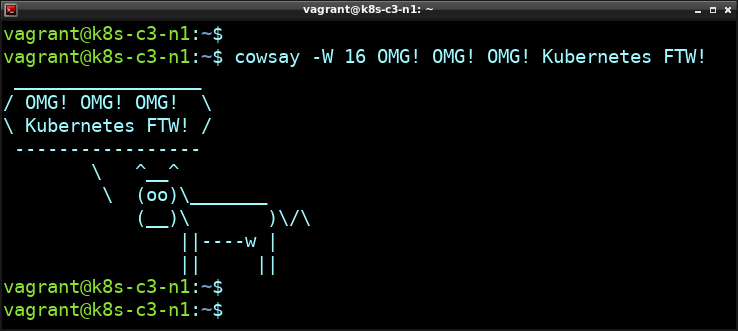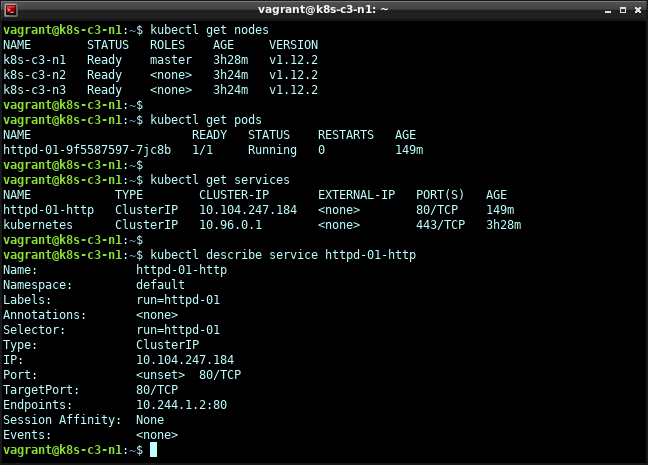First install required packages:
sudo apt install bluetooth bluez bluez-tools rfkill pulseaudio-module-bluetooth
Reboot
Use bluetoothctl to scan, pair and connect to BT devices:
jonas@octo:~$ bluetoothctl [NEW] Controller 48:F1:7F:56:BB:6A octo [default] Agent registered [bluetooth]# agent on
Scan
[bluetooth]# scan on Discovery started [CHG] Controller 48:F1:7F:56:BB:6A Discovering: yes [NEW] Device FC:A8:9A:EF:A6:E4 Swedish flag
Pair
[bluetooth]# pair FC:A8:9A:EF:A6:E4 Attempting to pair with FC:A8:9A:EF:A6:E4 [CHG] Device FC:A8:9A:EF:A6:E4 Connected: yes [CHG] Device FC:A8:9A:EF:A6:E4 UUIDs: 00001101-0000-1000-8000-00805f9b34fb [CHG] Device FC:A8:9A:EF:A6:E4 UUIDs: 00001108-0000-1000-8000-00805f9b34fb [CHG] Device FC:A8:9A:EF:A6:E4 UUIDs: 0000110b-0000-1000-8000-00805f9b34fb [CHG] Device FC:A8:9A:EF:A6:E4 UUIDs: 0000110c-0000-1000-8000-00805f9b34fb [CHG] Device FC:A8:9A:EF:A6:E4 UUIDs: 0000110e-0000-1000-8000-00805f9b34fb [CHG] Device FC:A8:9A:EF:A6:E4 UUIDs: 0000111e-0000-1000-8000-00805f9b34fb [CHG] Device FC:A8:9A:EF:A6:E4 UUIDs: 00001200-0000-1000-8000-00805f9b34fb [CHG] Device FC:A8:9A:EF:A6:E4 UUIDs: 00001801-0000-1000-8000-00805f9b34fb [CHG] Device FC:A8:9A:EF:A6:E4 ServicesResolved: yes [CHG] Device FC:A8:9A:EF:A6:E4 Paired: yes Pairing successful [CHG] Device FC:A8:9A:EF:A6:E4 ServicesResolved: no [CHG] Device FC:A8:9A:EF:A6:E4 Connected: no
List paired devices:
[bluetooth]# devices Device FC:A8:9A:EF:A6:E4 Swedish flag [CHG] Device FC:A8:9A:EF:A6:E4 RSSI: -53 [CHG] Device FC:A8:9A:EF:A6:E4 ManufacturerData Key: 0x0057 [CHG] Device FC:A8:9A:EF:A6:E4 ManufacturerData Value: 53 00 23 00 11 00 00 S.#.... [CHG] Device FC:A8:9A:EF:A6:E4 Appearance is nil
Connect to BT device:
[bluetooth]# connect FC:A8:9A:EF:A6:E4 Attempting to connect to FC:A8:9A:EF:A6:E4 [CHG] Device FC:A8:9A:EF:A6:E4 Connected: yes Connection successful [CHG] Device FC:A8:9A:EF:A6:E4 ServicesResolved: yes
Stop the device scan:
[Swedish flag]# scan off Discovery stopped [CHG] Controller 48:F1:7F:56:BB:6A Discovering: no [CHG] Device FC:A8:9A:EF:A6:E4 TxPower is nil [CHG] Device FC:A8:9A:EF:A6:E4 RSSI is nil
Exit bluetoothctl:
[Swedish flag]# exit Agent unregistered [DEL] Controller 48:F1:7F:56:BB:6A octo [default]
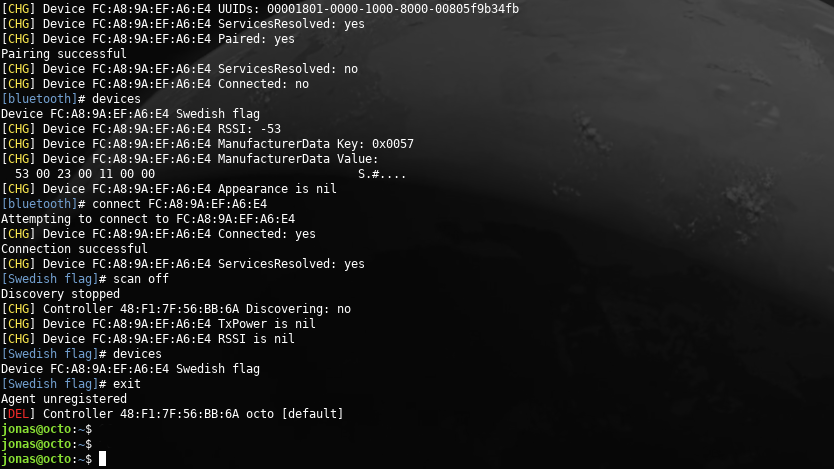
Troubleshooting
This is an addition to the original post. I recently purchased an Elecom Bluetooth mouse (EX-G / M-XGS10BB) which can switch between two PCs. It paired OK but would then connect / disconnect in an eternal loop.
Symptoms:
[bluetooth]# connect C8:47:8C:09:DC:15 Attempting to connect to C8:47:8C:09:DC:15 Failed to connect: org.bluez.Error.Failed [CHG] Device C8:47:8C:09:DC:15 Connected: yes [CHG] Device C8:47:8C:09:DC:15 Connected: no [CHG] Device C8:47:8C:09:DC:15 Connected: yes [CHG] Device C8:47:8C:09:DC:15 Connected: no [CHG] Device C8:47:8C:09:DC:15 Connected: yes [CHG] Device C8:47:8C:09:DC:15 Connected: no [CHG] Device C8:47:8C:09:DC:15 Connected: yes [CHG] Device C8:47:8C:09:DC:15 Connected: no
How to fix it:
jonas@octo:~$ bluetoothctl [bluetooth]# power on Changing power on succeeded [bluetooth]# trust C8:47:8C:09:DC:15 [CHG] Device C8:47:8C:09:DC:15 Trusted: yes Changing C8:47:8C:09:DC:15 trust succeeded [bluetooth]# agent off Agent unregistered [bluetooth]# quit