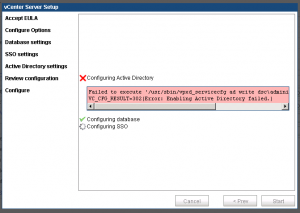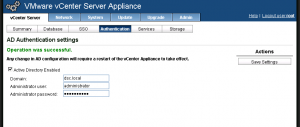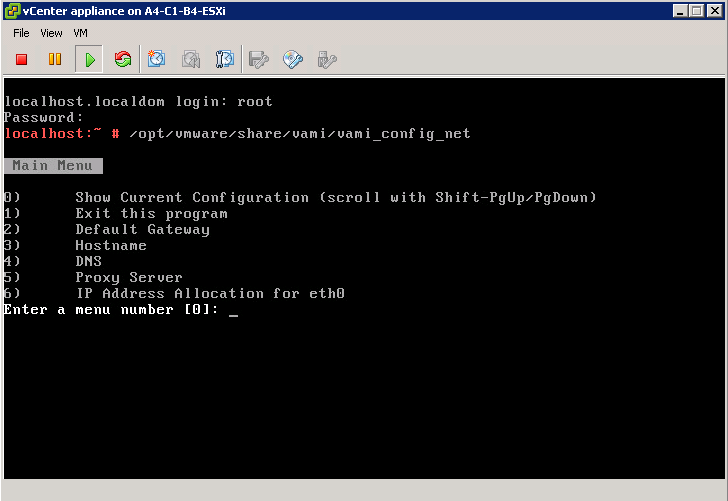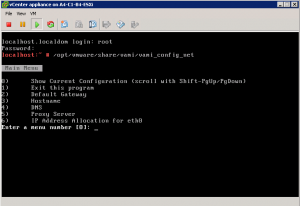Custom scooter club outing
Legoland in Odaiba
vCenter AD authentication
When enabling Active Directory authentication on the vCenter appliance, ensure that DNS name resolution is working first. Set the DNS settings and hostname and then ensure that resolution and reverse-lookup of the FQDN works. It may be necessary to add the Host(A) record and pointer for the vCenter appliance on the DNS server itself.
Failed AD activation (no DNS entry, and vCenter doesn’t register itself it seems):
After adding host and reverse lookup records on the DNS server:
vCenter appliance: “No networking detected”
If after deploying and booting the vCenter appliance, automatic network configuration fails, the vCenter console will display “No networking detected” in red. To configure networking:
1. Access the appliance VM console via the the vSphere client / web client
2. Login using “root” and “vmware” as password
3. At the command prompt, enter “/opt/vmware/share/vami/vami_config_net”
4. The below screen will be shown, allowing for network configuration