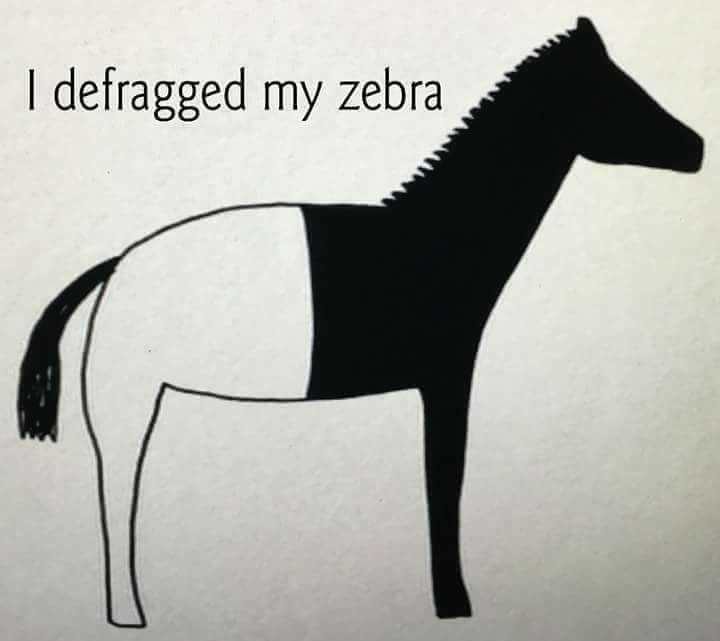jonas@yggdrasil:~$ sudo swapon --show NAME TYPE SIZE USED PRIO /dev/dm-2 partition 11.9G 0B -1 jonas@yggdrasil:~$
jonas@yggdrasil:~$ sudo free -m total used free shared buff/cache available Mem: 11925 9240 911 305 1773 2110 Swap: 12195 0 12195 jonas@yggdrasil:~$