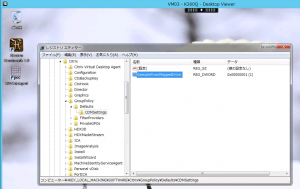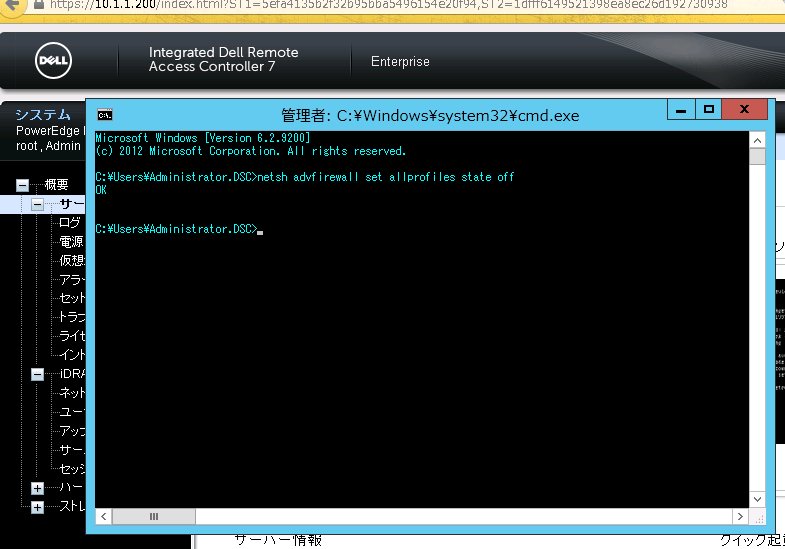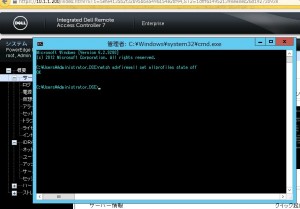By default it’s not possible to run executables (install software) from a client drive which has been mapped to a XenDesktop VM. A work around is to copy the files to a network share and run the installation from there, but it takes time and can be a fair bit of extra work.
Instead, it’s possible to enable execute permissions via a quick and simple registry modification on the VDA (the XenDesktop VM). No DDC or client PC changes are required.
- Start “regedit”
- Navigate to “HKEY_LOCAL_MACHINE\SOFTWARE\Citrix\GroupPolicy\Defaults\”
- Add the key “CDMSettings”
- Add the following DWORD value: “ExecuteFromMappedDrive”
- Set “ExecuteFromMappedDrive” to “1”
A restart of the VM is required for the changes to take effect.
Tested on XenServer 6.2 with XenDesktop 7.5 on a Dell R720 with NVIDIA K2 GPU card (K240Q and K260Q vGPUs assigned to the VMs).