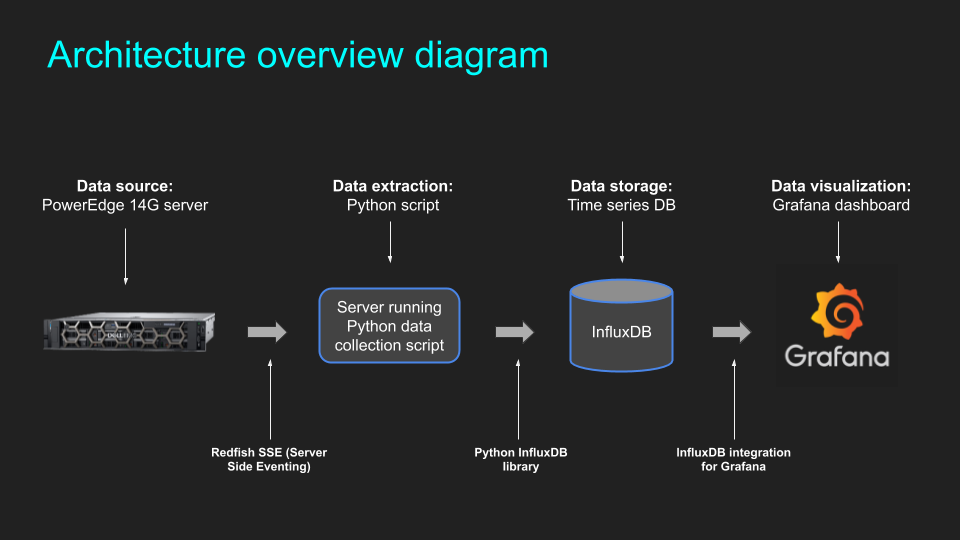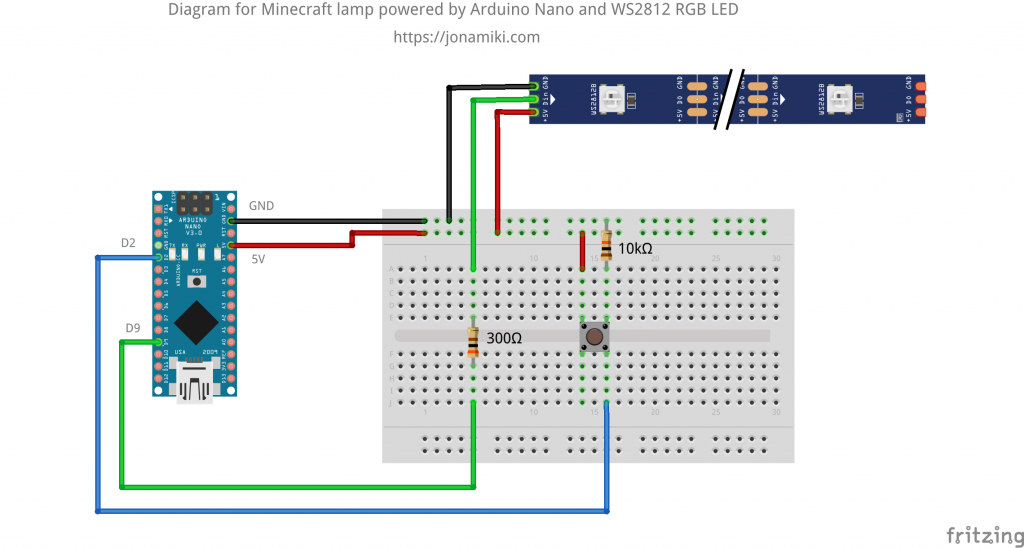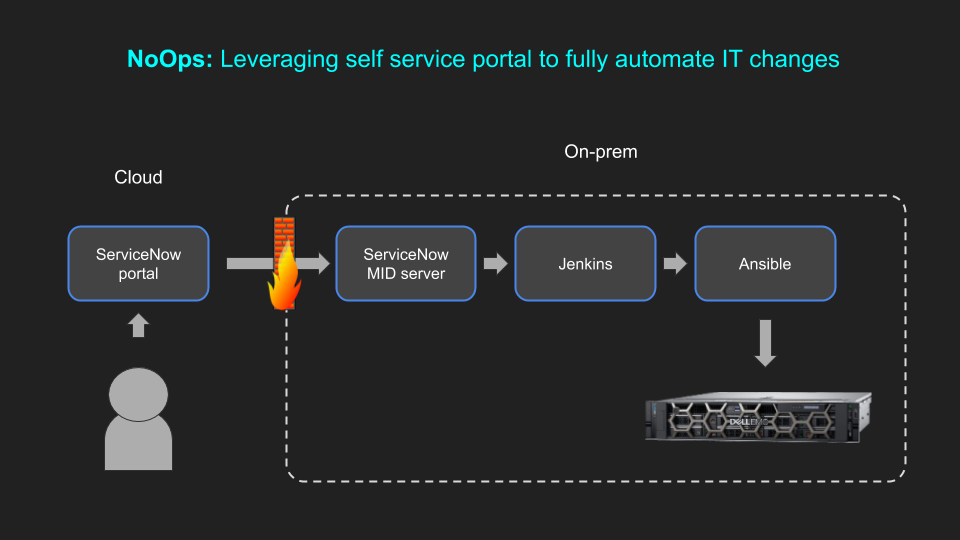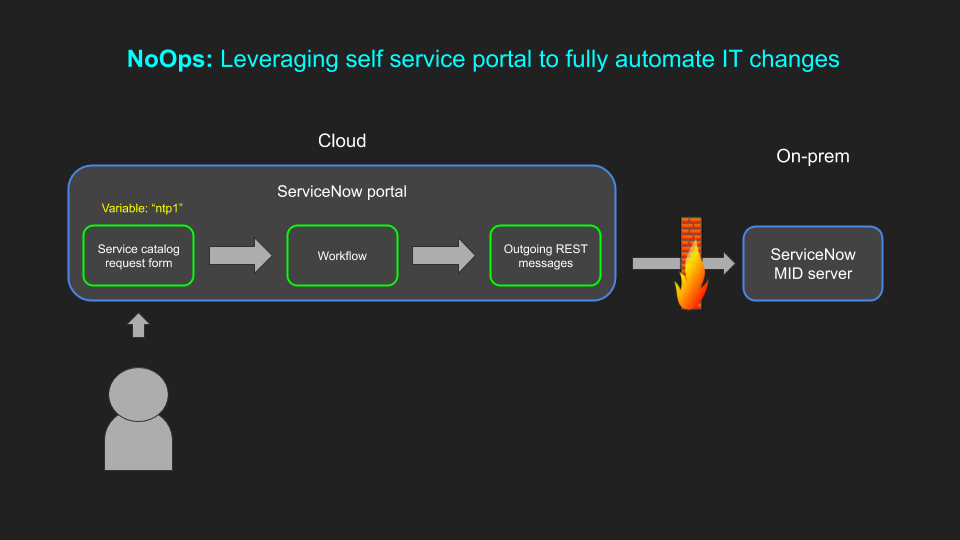This post aim to describe three methods with which to enable the Telemetry Streaming feature in the iDRAC9 on Dell EMC 14G PowerEdge servers:
- Enable using RACADM / SSH
- Enable using provided GitHub scripts
- Enable using Redfish and Postman
Enabling using RACADM and Redfish are selective methods while using the GitHub script enables ALL reports in one go. Personally I’d recommend being selective to start with until it is clear what data is required / desired.
Note that enabling everything will result in just shy of 3M data points / 24h / server
Blog posts in this series:
License
Get a 30 day trial of the iDRAC9 Datacenter license here: https://www.dell.com/support/article/en-us/sln309292/idrac-cmc-openmanage-enterprise-openmanage-integration-with-servicenow-and-dpat-trial-licenses?lang=en
Enable using RACADM / SSH
Enable using GitHub script
Enable using Redfish and Postman
URI and payload for Postman
URI:
https://IDRAC_IP/redfish/v1/Managers/iDRAC.Embedded.1/Attributes
Auth: Basic (root / calvin by default)
Methods:
GET for viewing current settings
PATCH for changing settings
Payload for enabling streaming telemetry (indentation doesn't work properly in Wordpress, sorry):
{
"Attributes": {
"Telemetry.1.EnableTelemetry": "Enabled"
}
}
Payload for enabling / disabling reports (indentation doesn't work properly in Wordpress, sorry)
{
"Attributes": {
"TelemetryCPUSensor.1.EnableTelemetry": "Enabled",
"TelemetryPowerStatistics.1.EnableTelemetry": "Disabled",
"TelemetrySensor.1.EnableTelemetry": "Enabled"
}
}