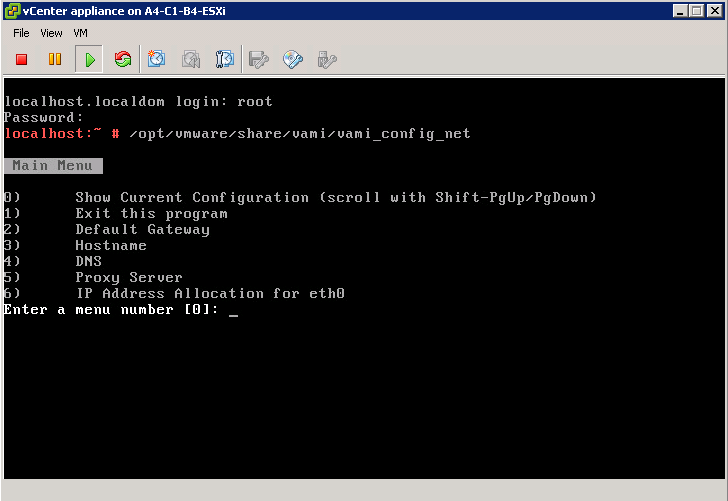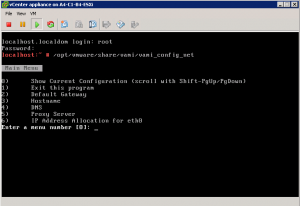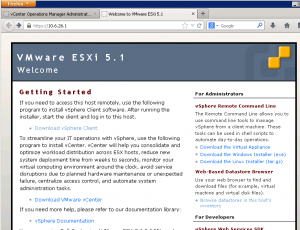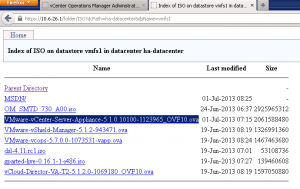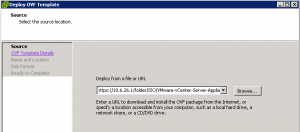/etc/vmware-vpx/ssl/rui-ca-cert.pem
VMware default user names / logins and passwords
Consistency in user names and passwords would be nice, but unfortunately that isn’t always the case. While setting up VMware’s vCenter, vCOPS and vShield recently I came across a few default logins / passwords worth jotting down for reference:
VMware vCenter Operations Manager: UI VM console login
Admin account: admin
Password: admin
root account: root
Password: vmware
VMware vCenter Operations Manager: Web GUI login
User: admin
Password: admin
VMware vCenter appliance login (same for both local console and Web GUI):
User: root
Password: vmware
vCenter appliance URL for initial access and configuration
https://[vCenter IP]:5480
vCenter appliance URL for normal web access (the web client: alternative to using the vSphere client)
https://[vCenter IP]:9443
vShield Manager console:
User: admin
Password: default
How to enable NTP on the vCenter appliance
VMware vCenter Server Appliance 5.1.0.10200 Build 1235310
root@10.10.10.10’s password:
Last login: Mon Oct 7 17:18:29 2013 from vrtx-vcenter
vrtx-vcenter:~ # yast2 ntp-client add server=210.173.160.27
Error:
Cannot update the dynamic configuration policy.
vrtx-vcenter:~ # ls -l /etc/resolv.conf*
-rw-r–r– 1 root root 22 Oct 8 2013 /etc/resolv.conf
-rw-r–r– 1 root root 795 Oct 7 17:35 /etc/resolv.conf.netconfig
vrtx-vcenter:~ # cp -p /etc/resolv.conf /etc/resolv.conf.orig
vrtx-vcenter:~ # !ls
ls -l /etc/resolv.conf*
-rw-r–r– 1 root root 22 Oct 8 2013 /etc/resolv.conf
-rw-r–r– 1 root root 795 Oct 7 17:35 /etc/resolv.conf.netconfig
-rw-r–r– 1 root root 22 Oct 8 2013 /etc/resolv.conf.orig
vrtx-vcenter:~ # cat /etc/resolv.conf.netconfig > /etc/resolv.conf
vrtx-vcenter:~ # !ls
ls -l /etc/resolv.conf*
-rw-r–r– 1 root root 795 Oct 7 17:38 /etc/resolv.conf
-rw-r–r– 1 root root 795 Oct 7 17:35 /etc/resolv.conf.netconfig
-rw-r–r– 1 root root 22 Oct 8 2013 /etc/resolv.conf.orig
vrtx-vcenter:~ # yast2 ntp-client add server=210.173.160.27
vrtx-vcenter:~ # yast2 ntp-client enable
vrtx-vcenter:~ # sntp -P no -r 210.173.160.27
vrtx-vcenter:~ # date
Mon Oct 7 17:39:25 JST 2013
vrtx-vcenter:~ # cp -p /etc/resolv.conf.orig /etc/resolv.conf
vrtx-vcenter:~ # !ls
ls -l /etc/resolv.conf*
-rw-r–r– 1 root root 22 Oct 8 2013 /etc/resolv.conf
-rw-r–r– 1 root root 795 Oct 7 17:35 /etc/resolv.conf.netconfig
-rw-r–r– 1 root root 22 Oct 8 2013 /etc/resolv.conf.orig
vrtx-vcenter:~ #
vCenter appliance: “No networking detected”
If after deploying and booting the vCenter appliance, automatic network configuration fails, the vCenter console will display “No networking detected” in red. To configure networking:
1. Access the appliance VM console via the the vSphere client / web client
2. Login using “root” and “vmware” as password
3. At the command prompt, enter “/opt/vmware/share/vami/vami_config_net”
4. The below screen will be shown, allowing for network configuration
Deploy OVF directly from local datastore / SAN
When deploying OFV files vCenter allows for either browsing files locally on the client or specifying a URL. The latter can be handy when one wants to deploy an OVF file stored somewhere on the VMware clusters datastores.
1. Navigate to the any ESXi box in the cluster which has the datastore containing the OVF mounted and select “browse datastore”
2. Navigate to the datastore and folder containing the OVF file
3. Copy the URL from the browser address bar into a text editor. Also copy and paste the filename of the OVF you want to deploy and insert it in the folder path
Original URL:
https://10.6.26.1/folder/ISO?dcPath=ha-datacenter&dsName=vmfs1
Changes to:
https://10.6.26.1/folder/ISO/VMware-vCenter-Server-Appliance-5.1.0.10100-1123965_OVF10.ova?dcPath=ha-datacenter&dsName=vmfs1
4. Copy and paste the new URL into the path box in vCenter when deploying the OVF
You may need to enter the credentials for the ESXi server used to provide the file