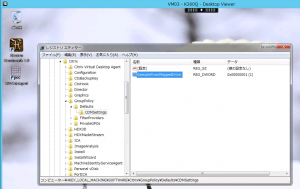First ensure that apt has access to the relevant sources. My /etc/apt/sources.list is as follows (please update to reflect your local mirror – I’m in Japan, hence the “jp”):
deb http://ftp.jp.debian.org/debian/ wheezy main contrib non-free
deb-src http://ftp.jp.debian.org/debian/ wheezy main
deb http://security.debian.org/ wheezy/updates main contrib non-free
deb-src http://security.debian.org/ wheezy/updates main contrib
deb http://ftp.jp.debian.org/debian/ wheezy-updates main contrib non-free
deb-src http://ftp.jp.debian.org/debian/ wheezy-updates main contrib
deb http://www.deb-multimedia.org wheezy main non-free
Run update:
apt-get update
Install the deb-multimedia keyring:
apt-get install deb-multimedia-keyring
Run update:
apt-get update
Run dist-upgrade:
apt-get dist-upgrade
Install all libdvdcss packages:
apt-get install libdvdcss*
Try it out with vlc or Handbrake or your favorite player
If there are issues, try installing libavcodec-extra:
apt-get install libavcodec-extra-53