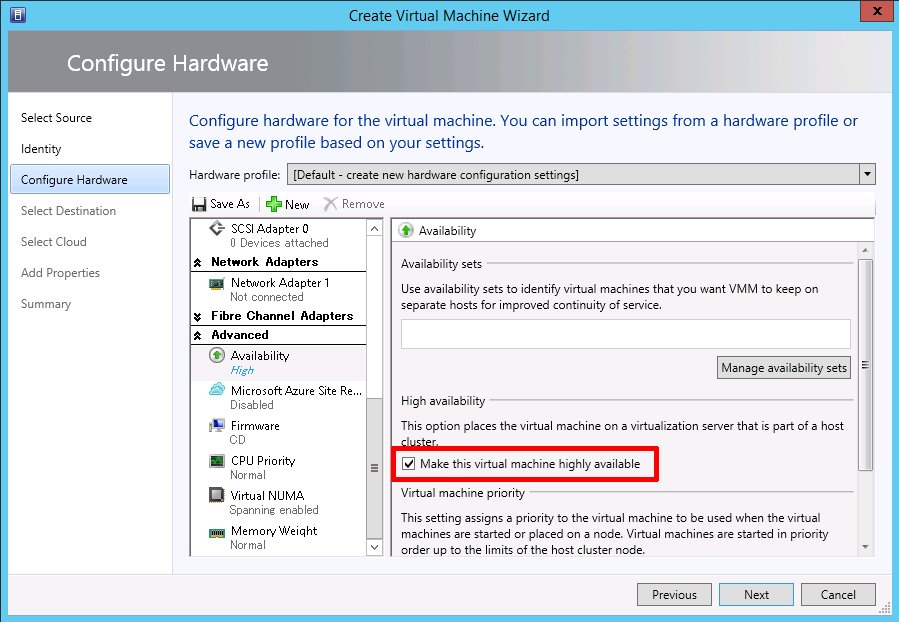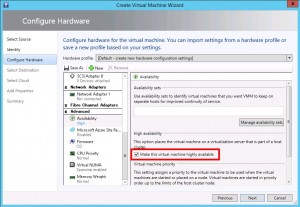Speaker at Tokyo Big Sight today :-)
Change Windows IP address settings remotely with psexec and netsh
Download psexec from Sysinternals / MS. It only needs to be installed on the machine you run the commands from, not the targets.
Note:
* All machines must be in the same domain or workgroup
* Firewalls must be down on the targets (haven’t checked exactly which ports, so lowered them for domain access in my case)
* Ideally, create/use a local admin user on each remote machine for execution
Change from DHCP to static IP (note the “-h” for elevated admin access):
psexec \\<remote-computer-name> -u <remote-admin-user> -p <password> -h netsh interface ip set address name=”<interface-name>” static addr=<ip> <mask> <gateway> 1
Since the IP change command doesn’t include DNS settings we also need the the below:
Change DNS settings:
psexec \\<remote-computer-name> -u <user> -p <password> -h netsh interface ip set dns name=”<interface-name>” static addr=<ip>
Example changing the settings remotely on a Japanese Windows 7 machine from a Windows 2012 R2 server:
psexec \\Win7-01 -u admusr -p Passw0rd! -h netsh interface ip set address name=”ローカル エリア接続 2″ static addr=192.168.0.100 255.255.255.0 192.168.0.1 1
psexec \\Win7-01 -u admusr -p Passw0rd! -h netsh interface ip set dns name=”ローカル エリア接続 2″ static addr=8.8.8.8
Tip:
If you’re uncertain of the interface name: Run “ipconfig” remotely and copy and paste the interface name from there.
psexec \\<remote-computer-name> -u <remote-admin-user> -p <password> ipconfig
Hyper-V Error (23001) Cannot create or update a non highly available virtual machine
OK, so you created a Hyper-V cluster using clustered, shared storage (CSV) and installed SCVMM. Now when you try to deploy a VM to a cloud it won’t work. Your clouds are listed with zero stars for compatibility and the below, rather cryptic, error message will be shown:
Full Error message:
Error (23001) Cannot create or update a non highly available virtual machine because the path C:\ClusterStorage\Volume1\Virtual Hard Disks\ is a clustered resource. Recommended Action Ensure that the path exists and that the path is not a cluster disk or cluster shared volume, and then try the operation again.
Fix:
This happens if the cloud is configured to use clustered storage but the VM hardware profile doesn’t have a check in the “Make this virtual machine highly available” checkbox.
Thank you for the useful error messages MS. They really make me want to pull my hair out.
Enabling SNMP on a Dell MXL blade switch (running FTOS)
It’s very easy to enable SNMP 1.0 / 2.0 management of the Dell MXL blade network switches. All it takes is one command really (“snmp-server community public ro”).
SSH to the network switch (MXL):
jonas@nyx:~$ ssh root@10.1.1.100
root@10.1.1.100’s password:
Verify that there is no current SNMP configuration present:
TOKSCA4A2-MXL#show running-config snmp
Enter config mode and enable your community name – in this case “public” and specify if it’s Read-Only or Read-Write. In this case we use read only (ro):
TOKSCA4A2-MXL#conf
TOKSCA4A2-MXL(conf)#snmp-server community public ro
TOKSCA4A2-MXL(conf)#end
Verify that it worked:
TOKSCA4A2-MXL#show running-config snmp
!
snmp-server community public ro
TOKSCA4A2-MXL#
All done! Add the switch to your SNMP manager (OME for example).